Two months ago we had rolled out automated sending of emails to candidates, and that was an instant hit with our users.
Today we just upped the game again with our Candidate Relationship Management (CRM) system that will make it easy for you to setup personalised candidate outreach campaigns per job, and track progress from a single dashboard view.
What is a Flow? And How Do I Create One?
A Flow is a multi-step engagement journey for any candidate you want to reach out to. The Flow will be fully automated once you’ve set it up with your preferred settings. To access Flows, hit the brand new tab called “Candidate Engagement”. This brings you to the main CRM dashboard. Let’s create your first Flow.
Go to “Automated Flows Library” and then to “New Flow”. Link and confirm your Outlook email client.
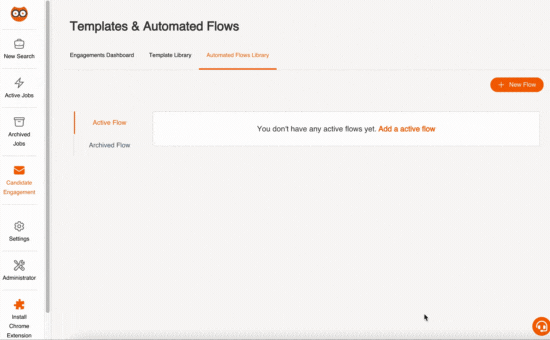
Add Emails Within the Flow
Once created, the next step is to name the Flow and create emails. Under Step 1, click on “Add New Template”.
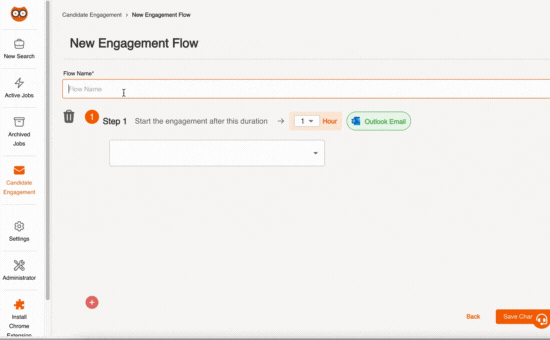
Use our prewritten templates, or modify them as you wish. It’s up to you!
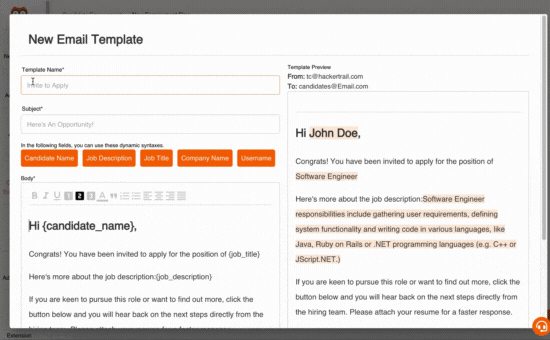
Add a Candidate into a Flow
Now that we’ve got the Flow all set up, you can add any candidate into it. A new option “Add to Flow” will appear whenever you click on “Engage Candidate” in the candidate’s profile card.
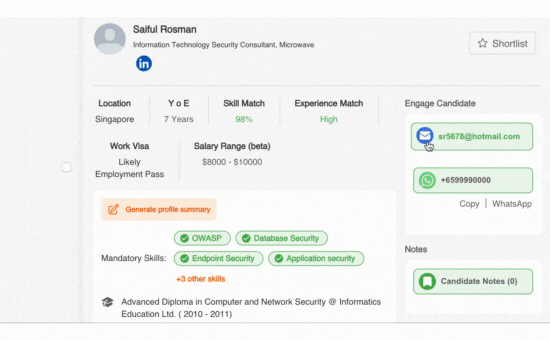
Track All Your Flows
Keep abreast of each candidate’s engagement process under “Engagement Dashboard”. You’ll have a bird’s eye view of where everyone is in their respective Flows, and that’ll help in planning future outreach efforts.
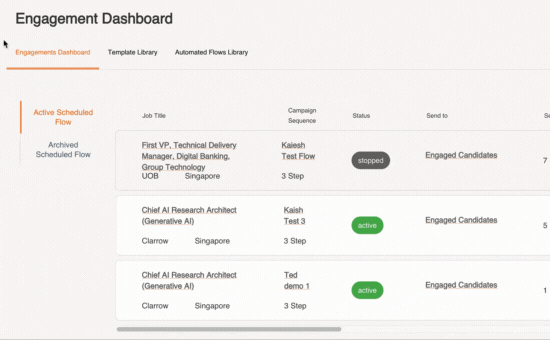
PS: Flows works even better when combined with your ATS integration. Log in and experience Flows for yourself. If you’ve never tried Scout, you’re missing out on one of the top talent-sourcing tools out there.
